How to Add Food Item
Step 1.Click on the link https://opasa.app/merchant/login , login by your user name then go to food item and click in add new bottom as shown in the image

Step 2. – Fill in the box as shown in the example below.
- Food Item Name – Type your food Item (For example- baked goods, dairy product)
- Description – Enter the full description of your food item.
- Status – Choose from the option.
- Featured Image – Click on browse and add image.
- Gallery Image – Click on browse then simply select from your gallery.
- Food Category -It can be different with you cuisines of restaurant.
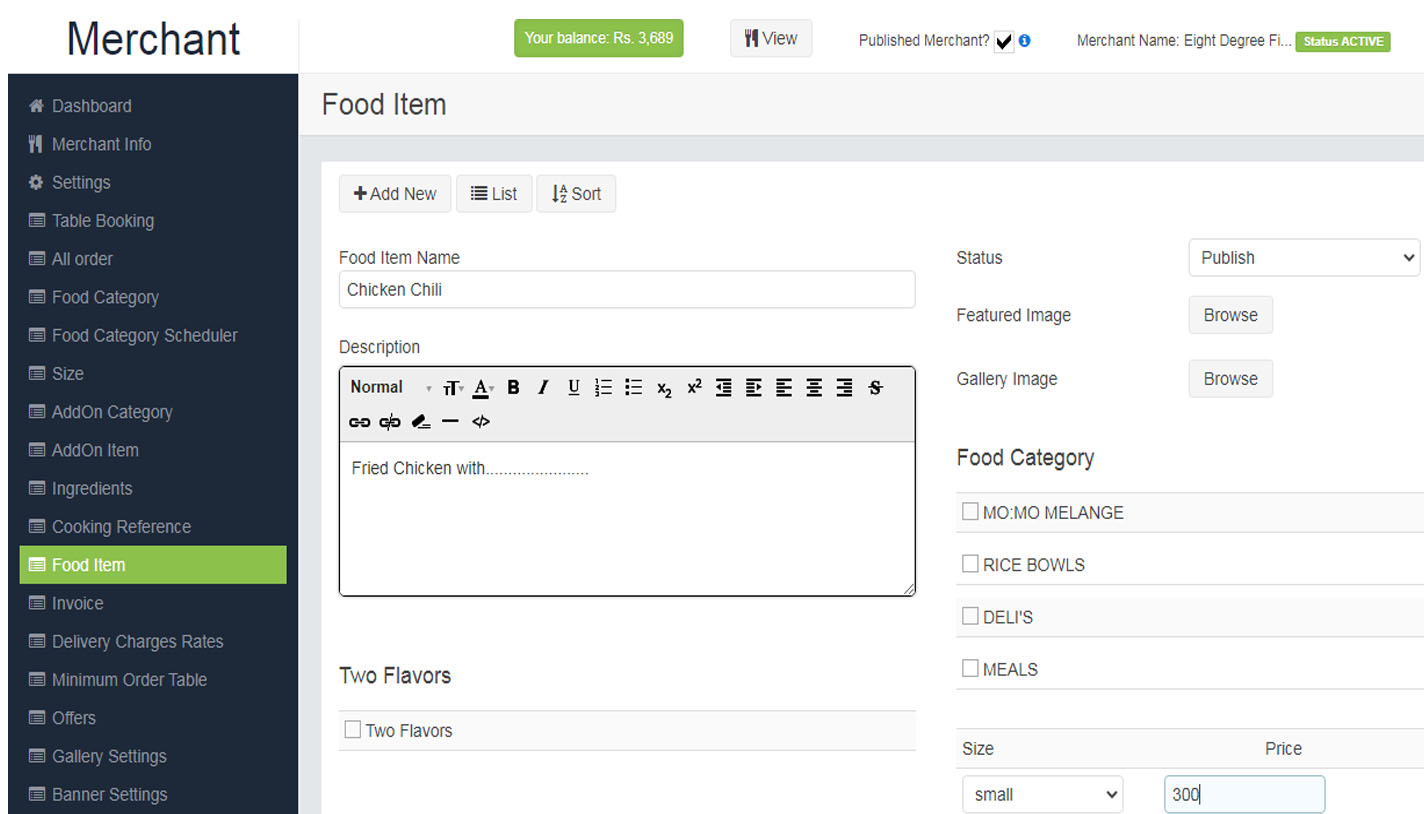
Simply select a size from the option and mention the prize as per your food item and also mention about the discount if available.

- Cooking Reference
- Tick on the box if non-taxable
- Points earned
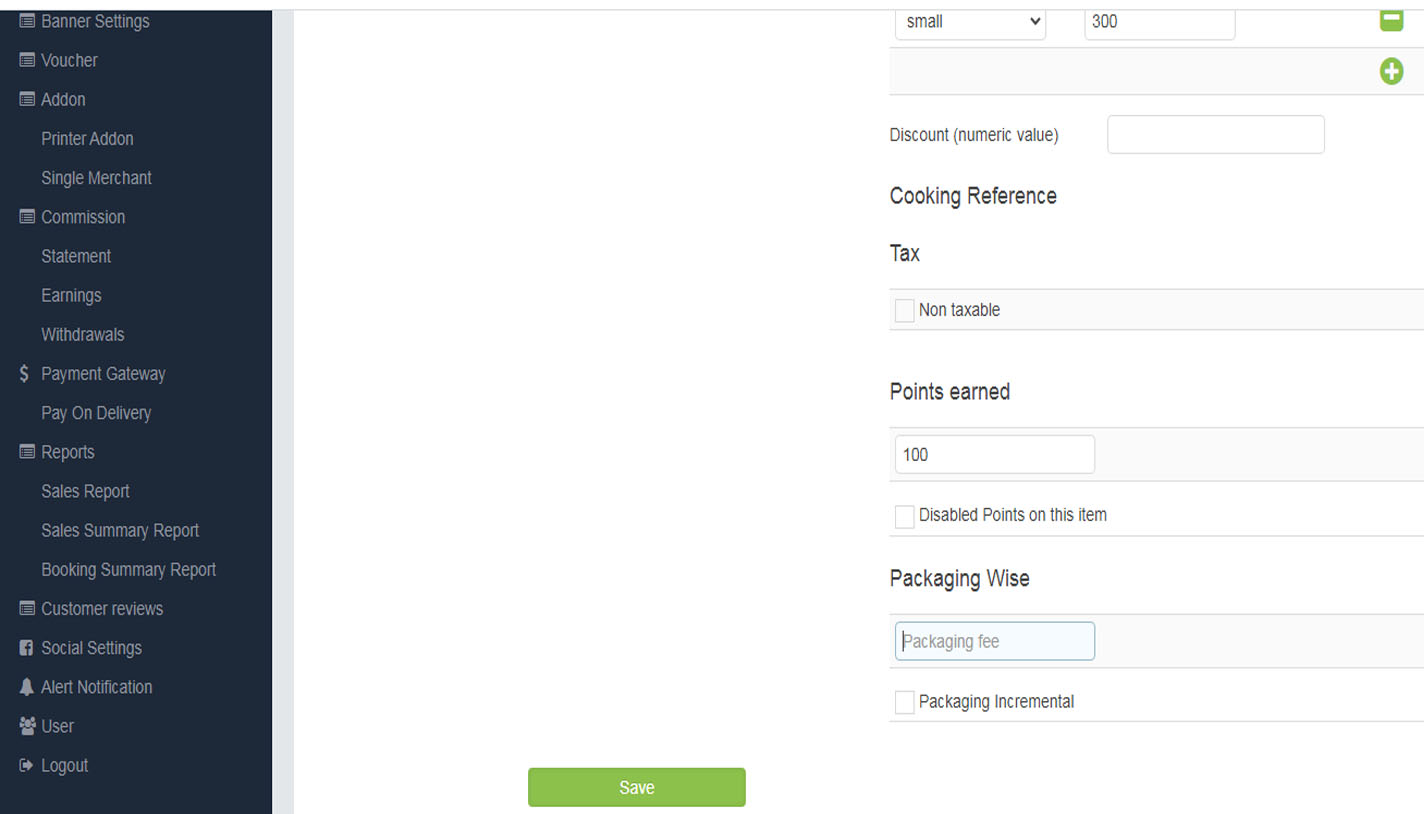
- You can add points to the dish if anyone orders it,it can be different depends on your food iteam.
- Packaging Wise
- Enter the amount of accusing fee.
Step 3. Click on the save to add food item.