How to Add Delivery Charge Rates
Step 1.Click on the link https://opasa.app/merchant/login , login by your user name then go to delivery charge rates.

Step 2. Fill in the box as shown in the example.
- Free delivery above subtotal order - Enter the amount of delivery charge.
- Enabled Table Rates – Tick on the box if table rates are available.
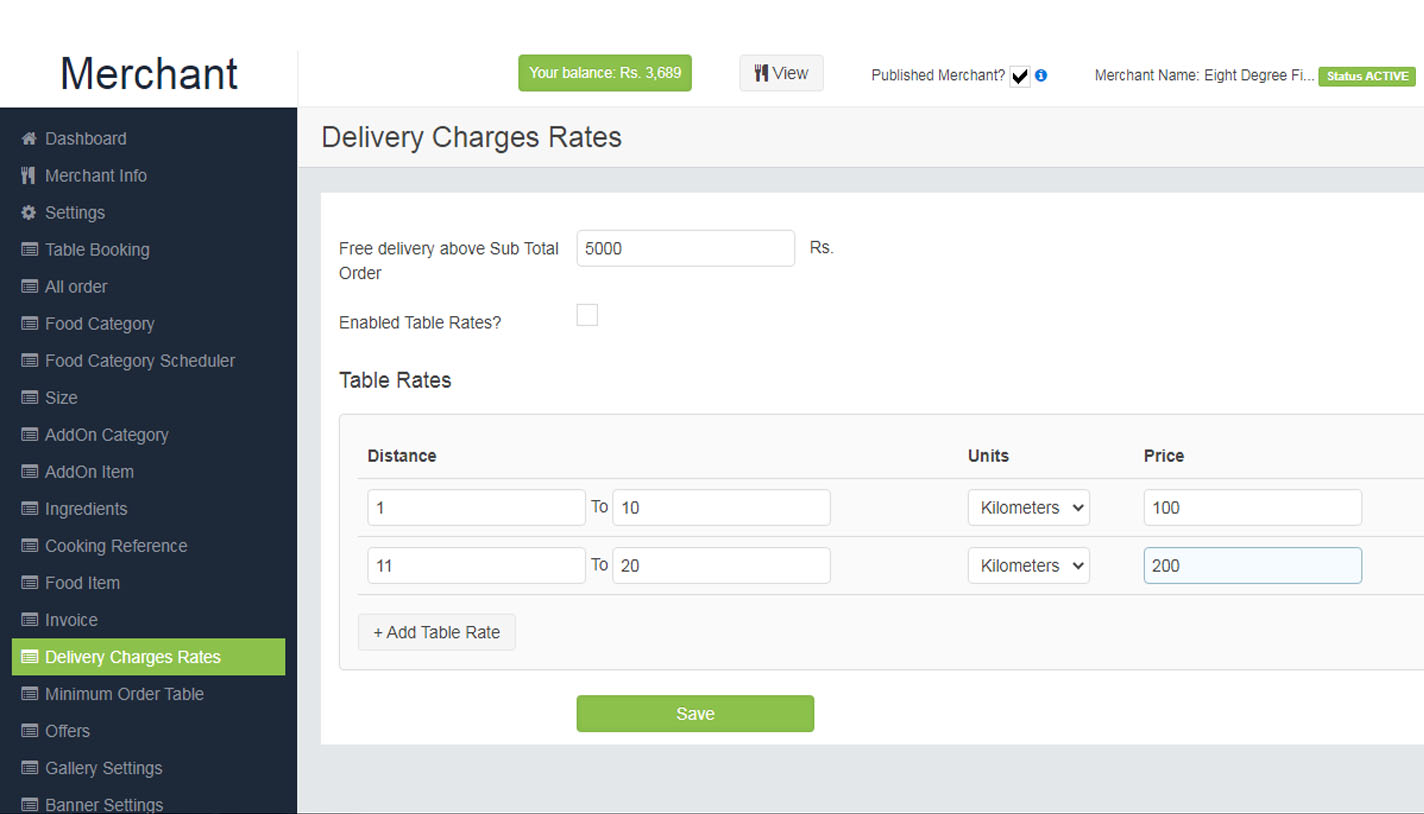
- Table Rates
- Distance – Enter the pickup address and drop off address.
- Unit – Choose from the option.
- Price – Enter the amount of table rate.
- Click on add table rate to create of new table rate.
Step 3. Click on the save to add your delivery charge rate.